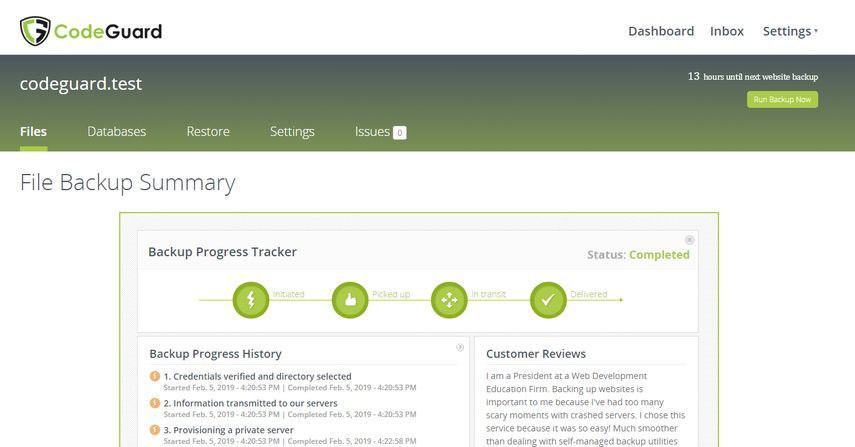Your site will be already added if your CodeGuard product was automatically configured, so you won't need to manually add the site.
However, if your CodeGuard product isn't an addon to a hosting account or isn't able to access the hosting account to automatically configure, you will need to manually add the site.
Below we will show you how to use the CodeGuard Control Panel to manually add a site in case automatic configuration isn't an option for you.
Log in to CodeGuard with an active product purchased through the MarketConnect system.
Next, click the "Add FTP/SFTP Website" button as shown below.
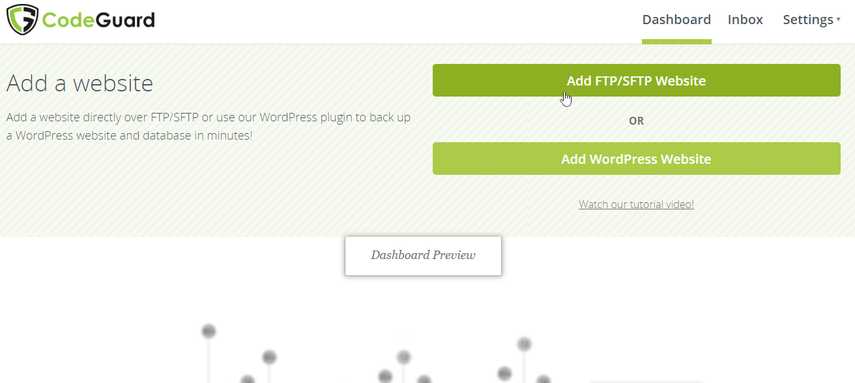
Next, you will be taken to the "Connect your website" page where you will add your URL, type of connection and FTP login details.
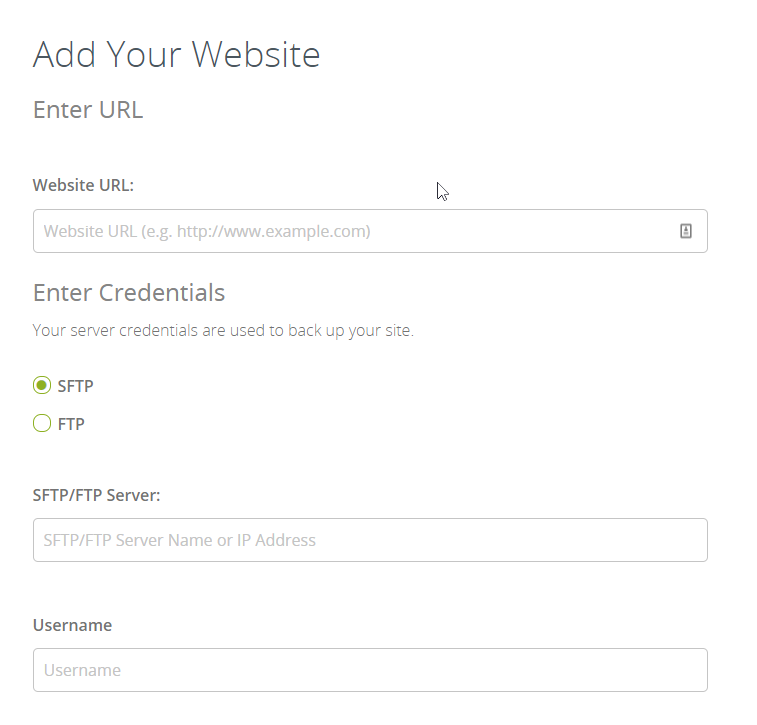
Use the file browser to select what code files you want to be backed up and then once selected you will be taken to the below page with the status: completed, once the first back up has been successful.