Install WordPress via QuickInstall
- Login to cPanel.
- Scroll down to the Software/Services section and click on the QuickInstallicon/link.
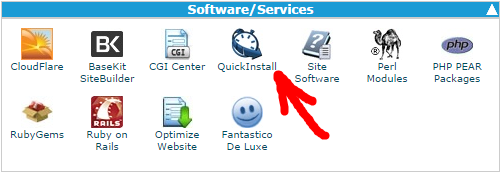
- On the left, under Blog Software, click on WordPress
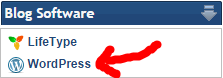
- Click on Continue.
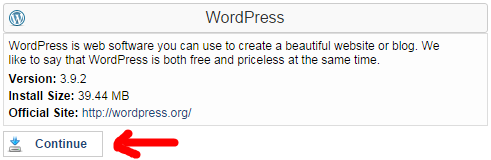
- Fill out the Application URL, if needed. Note: This is the path where you want to install WordPress. If you leave this field blank, WordPress will be installed to your main domain. If you use blog in this field, WordPress will be installed to http://yourdomain.com/blog. Don't leave this blank if you don't want WordPress to be your main website or if you already have content on the root of your account.
- Fill in the rest of the fields and options (the email, blog title, first and last name can be changed later through the WordPress Dashboard)
- Click Install Now!
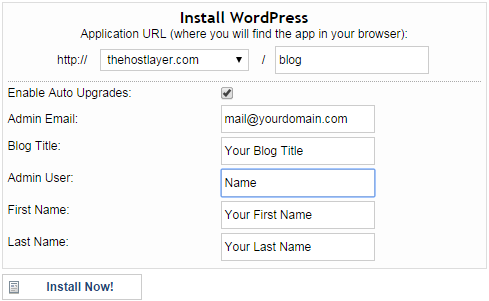
- After WordPress is finished installing, you should see a "Congratulations!" message like the one below with a link to click here. Click that link, and it will bring you to your newly installed WordPress blog!

Your admin password will be emailed to you at the email address you provided in step 7. Retrieve your password and then visit the URL to which you installed WordPress, adding/wp-admin

