Google Analytics is a free service offered by Google that generates detailed statistics about the visitors to your website. GA can track visitors from all referrers, including search engines, display advertising, e-mail marketing and digital collateral such as links within PDF documents.
Google Analytics' approach is to show high-level, dashboard-type data for the casual user, and more in-depth data further into the report set. Through the use of analysis, poor performing pages can be identified using techniques such as funnel visualization, where visitors came from (also known as referrers), how long they stayed and their geographical position. It also provides more advanced features, including custom visitor segmentation.
With BaseKit, you are able to easily integrate Google Analytics with your BaseKit website in a few short clicks.
There are two ways that you can integrate Google Analytics to your website.
Method 1: BaseKit Google Analytics Integration
To integrate your Google Analytics account to your BaseKit site:
- Log in to BaseKit
- Select the Manage tab on the top of the home page
- Scroll down to the bottom underneath “Integrations†and enter your Google Analytics Website Profile ID.
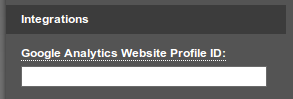
Method 2: Page Script
Alternatively, you can add Google Analytics code as a Site Wide Script.Here is how you add the Google Analytics code, as demonstrated in the video.
- Copy the Google Analytics code from your Google Analytics account.
- Login to BaseKit.
- In BaseKit, hover over any of your pages in the page list and click on the "arrow" button next to the name of the page.
- From the pull down menu select "Page Scripts."
- Paste the Google Analytics code into the "Site Wide Scripts" section.
- Click on the "Save" button.

