It is possible to create a special folder in BaseKit that password protects all of the contents of the pages it contains. In order to create such a folder, you will need to start by logging in to BaseKit.
Creating a Folder
Once you are logged in, you will want to create a new folder from the Add menu in the upper left corner of the builder.
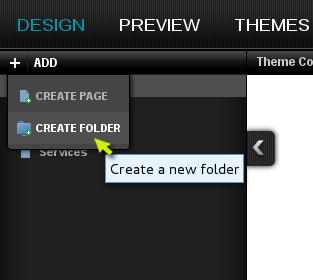
This will bring up the New Folder dialog box where you can enter the details of the new folder.
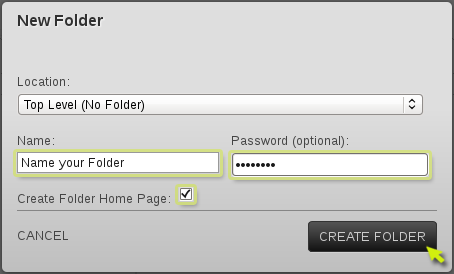
Be sure to enter the following details into the dialog box to create the folder:
- Name your folder (the folder name will appear only in the sidebar).
- Enter the password you wish to use.
- Ensure you check the Create Folder Home Page box.
- Click Create Folder.
Creating a Page
Now that you have created a password protected folder, any page that you add to the folder will be protected by the password you selected. The next step is to create a page in this folder.
- Select Create Page from the Add menu. This will bring up the Create Page dialog box where you can enter the details of the page you wish to create.
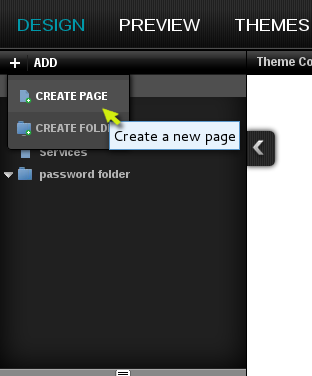
- Enter the name of the page.
- Ensure the Shown in Navigation Menu checkbox is selected.
- Select the name of the password protected folder you created from the drop down menu.
- Click Create Page when finished.
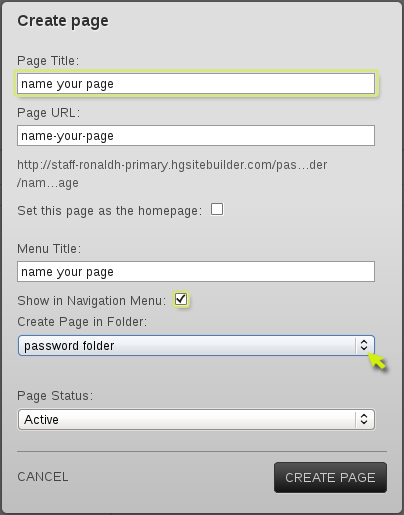
Navigation for Protected Pages
In order to get to the password protected pages, you will need some navigation tools. Subfolders do not show in your navigation widget by default, so you will want to create another navigation widget to display the contents of your new folder.
- Add a new Navigation Menu to your page.
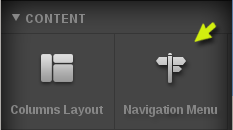
- Select the gear icon from the new navigation widget.

- In the drawer at the bottom of the screen, select the new password protected folder from the Pages drop-down menu to display the navigation for this folder.
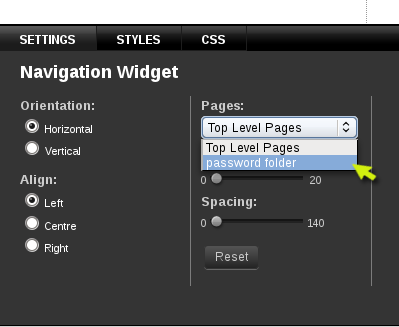
Once you have created navigation links to your new folder, you can publish the page to see the password in action.

