You may wish to add a Tweet button to your website so that visitors can tweet about it without having to leave the page. To get started, go to the Twitter Buttons Page and create a button using the following steps:
- Log into Twitter (if prompted).
- Select the type of button you would like to display from the list at the top of the page.

- Fill in the button options to customize the button for your guests.
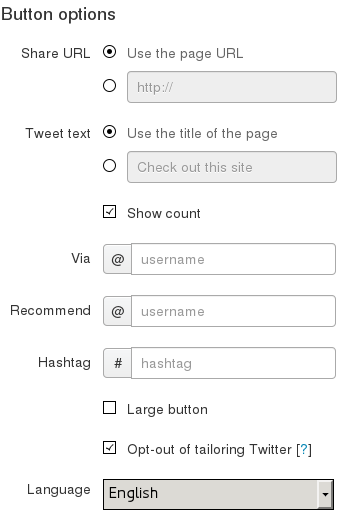
- Copy the provided embed code from the right side of the page.
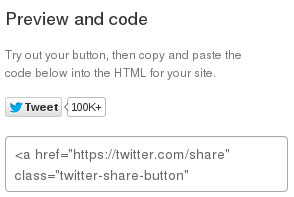
Applying a Twitter Button in BaseKit
Now that you have created a button through Twitter, you will need to complete some additional steps in BaseKit to add the button to your website.
- In BaseKit, click on the Widgets panel > Content.
- Drag and drop an Embed widget onto your page.
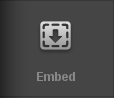
- Double-click on the embed widget; or single click and select the gear icon.
- Paste the code from Twitter into the source of the embed widget.
- Click Save Changes to apply your Tweet button to the website.

